About
The Dark engine mod manager (DMM) lets you install and organize mods for System Shock 2, Thief, and Thief II in a straightforward manner.
Requirements
| Game | Version |
|---|---|
| System Shock 2 | v2.4 or later |
| Thief | v1.19 or later |
| Thief II | v1.19 or later |
DMM requires Windows Vista SP2 or later to run.
For Linux support, use Wine.
Installation
DMM is part of SS2Tool and is installed alongside it.
For a manual installation, download the latest release and preferably copy it to your game’s main folder.
How to use
Install mods
Launch DMM. If the game is not yet detected, press Select game folder… and select your game’s main folder.
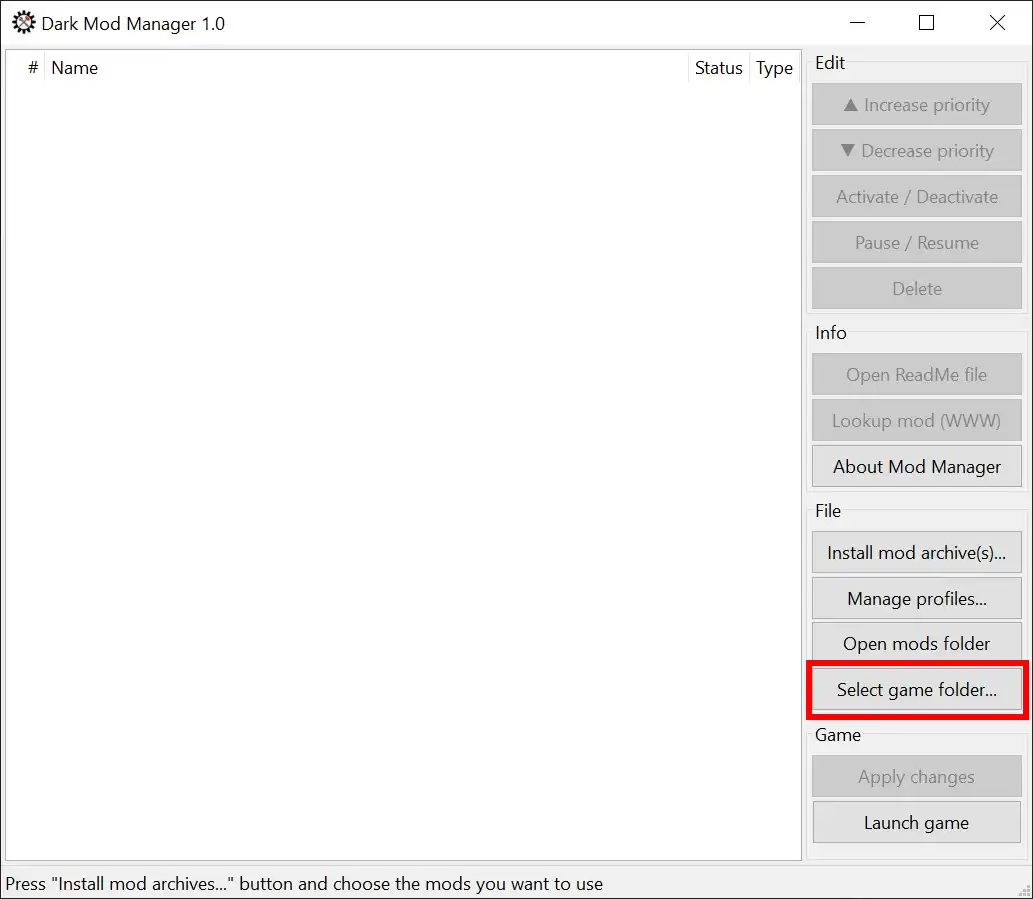
Press Install mod archives… and select the mod archives (see Mod format) to install. You can select multiple files at once using Shift and Ctrl. Confirm by clicking Open. Mod archives in the main mod folder (DMM by default) are installed automatically.
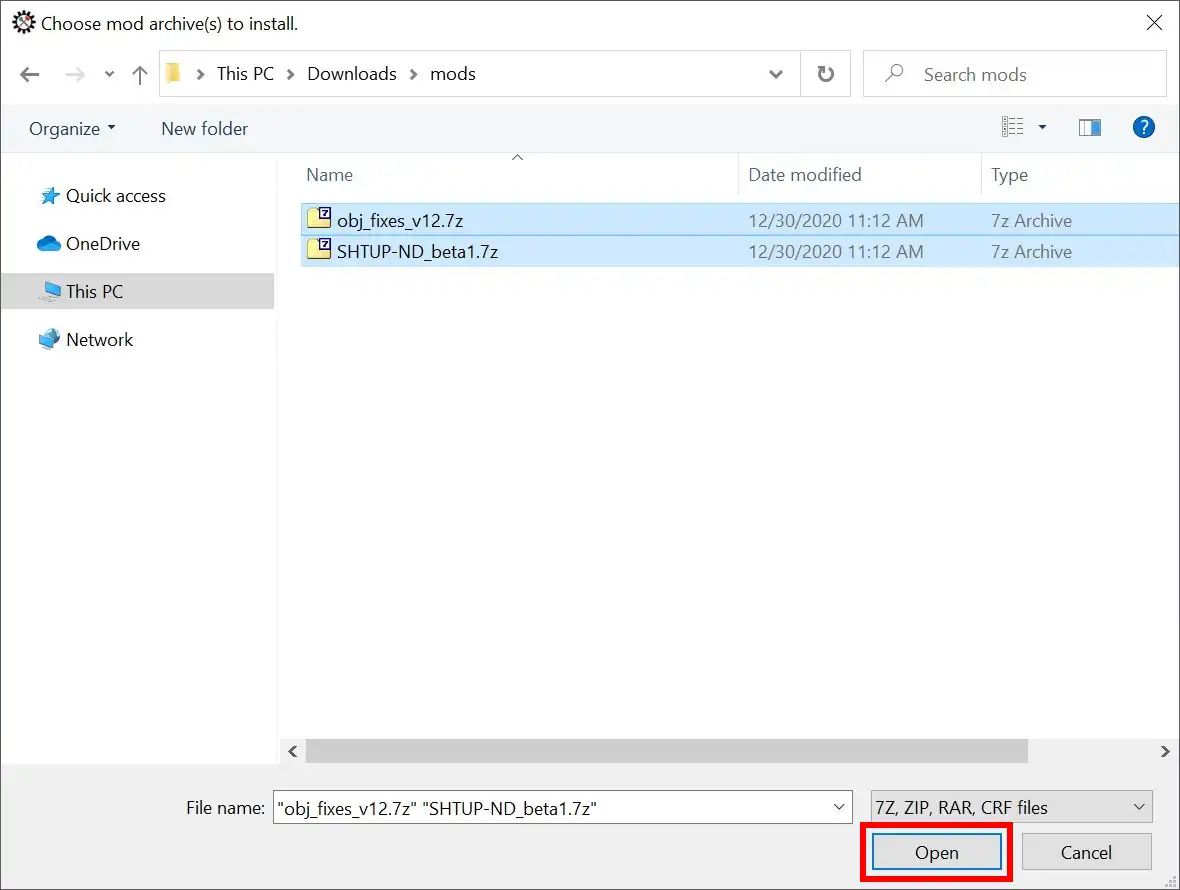
Activate mods and arrange their priorities as needed via buttons or drag & drop. You can select multiple mods via Shift / Ctrl + left-click. Mods that are higher on the list override every mod below them.
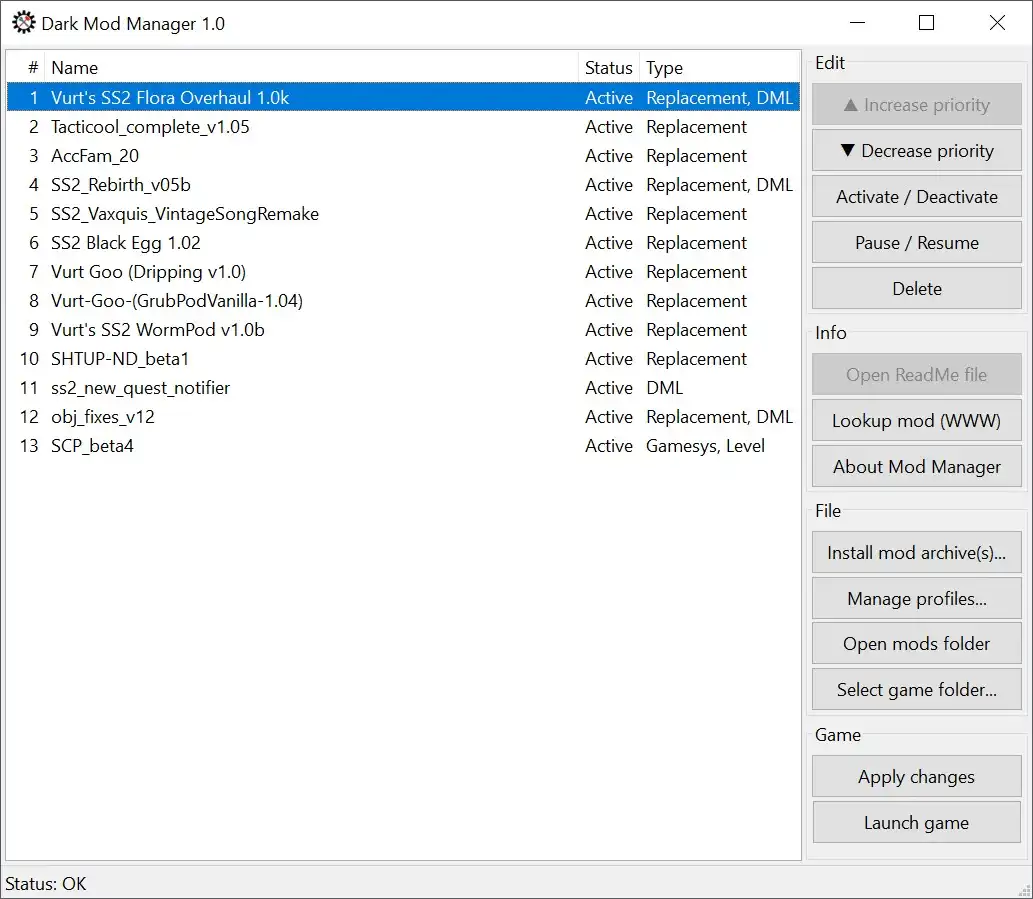
When finished, press Apply changes and Launch game & exit to play.
If you want further information about a mod, you can press Lookup (WWW) to open a Google search or Open a ReadMe file if present. If you have no further use of a mod, you can Delete it, which removes the mod from both DMM and your hard drive.
Mod profiles
To save your current mod order for later re-use, open the profile manager via Manage profiles….
Press Save profile… to save your current profile or Load file… to load a previous profile.
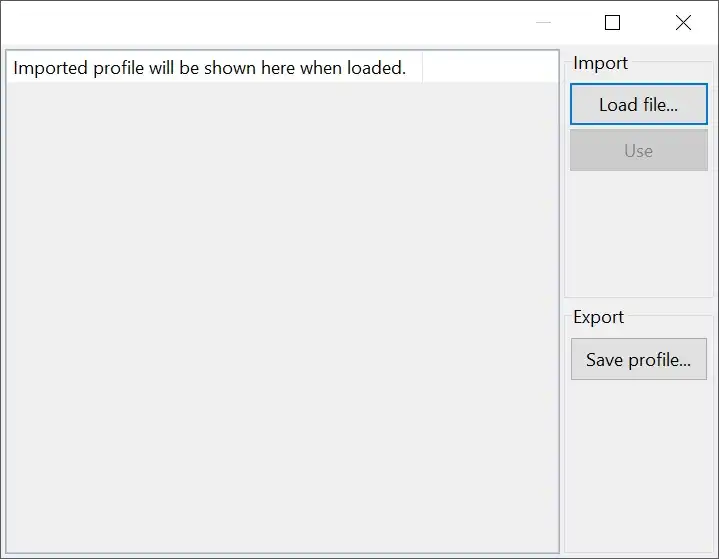
The result window shows a preview of your loaded profile. Mods which were deleted in the meantime cannot be loaded and are marked as such.
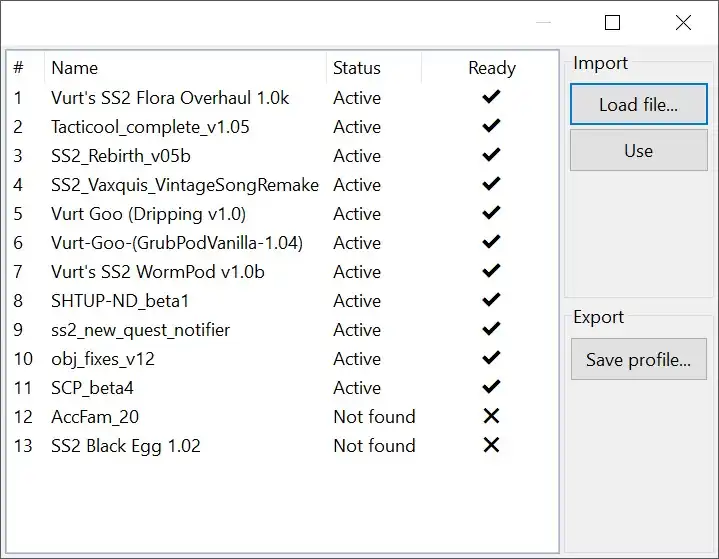
Press Use to apply the loaded profile, or simply close the window to discard your choice.
Shortcuts
| Function | Key |
|---|---|
| Increase priority | Alt + ↑ |
| Decrease priority | Alt + ↓ |
| (De-)Activate | ↵ |
| Pause/Resume | Space |
| Delete | Del |
| Apply changes | Ctrl + s |
Configuration
Configuration values are stored in a file dmm.cfg in the same folder as DMM. The most important values are detailed here.
| Key | Value (default) | Function |
|---|---|---|
| game.modPathSuffix | .\patch_ext |
Path appended to mod_path in cam_mod.ini |
| game.modPathPrefix | Path prepended to mod_path in cam_mod.ini |
|
| game.baseMoviePath | .\cutscenes+.\Data\cutscenes |
Path appended to movie_path in game installation config |
| game.modsFolder | DMM |
Main mod folder. Installed mods are automatically copied to it |
| game.archivesFolder | DMMArchives |
Folder that automatically installed mod archives are copied to |
| game.dataOverrideSubfolder | Files contained in this subfolder will override files from the parent mod folder |
Mod format
A mod may come in two formats - archived, or as a folder.
In archive form, e.g. as a 7z or zip file, all main game files (*.mis, *.dml, *.gam, … ) and folders (\obj, \mesh, …) should be placed at the root of the archive.
In folder form, those same files should be collected in one single folder and placed in the DMM folder.